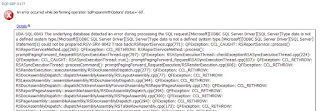The basic concept in this blog that I want to emphasize is that, Business Intelligence (BI) should move to the Cloud with minimal cost and in a cost effective way. F Y I --- IBM has already started selling COGNOS on cloud.
Large institutes with multi networks / server environment face this issue of sharing report output among all the users across the company. IBM COGNOS 8 series functionality has the option of saving a copy of any report output in another file location outside of IBM Cognos 8 BI but only on the local machine.(this is my understanding and findings). To solve this issue, I started using 'Dropbox'. (I know I have been promoting Dropbox a lot) but we have a lot of other cloud based services like Google Drive, Box.net, Sky Drive etc that one can use.
F Y I --- What is Dropbox ? (Dropbox is a free service that lets you bring your photos, docs, and videos anywhere and share them easily. Never email yourself a file again!) I love Dropbox because I have been using it for a while and have implemented this entire architecture using Dropbox. (for personal use)
Anyways, lets move on to the process of implementing the idea.
1. Install Dropbox on the server where IBM COGNOS has been installed
2. All the users who need these report outputs should create a Dropbox account
3. Now, the Dropbox on the server should share this folders through Dropbox to all the Users on Dropbox.
4. Dropbox has APIs and so does IBM COGNOS, together we can create an enterprise level security on these.
For file sharing, here are steps given by IBM; follow it to deploy.
Problem(Abstract)
By default, report output files are only saved in the content store. This document describes how to leverage IBM Cognos 8 BI 8.3 functionality to have the option of saving a copy of any report output in another file location outside of IBM Cognos 8 BI.
Environment
This functionality is only available as of IBM Cognos 8 BI 8.3
Resolving the Problem
To use this feature, you must first configure a root directory in Cognos Configuration and then an administrator must then set the file location in Cognos Administration. Steps below.
How to Save Report Outputs to a File Location on a Per Report Basis
NOTE: When the property CM.OUTPUTLOCATION is set for the ContentManagerService service, all reports will be saved to the file location. Remove the CM.OUTPUTLOCATION parameter in order to save report outputs to a file system outside the content store on a per report basis only.
Steps:
Part A: Configure a root directory in Cognos Configuration.Create a shared directory (folder) in Windows (this will not work in Unix, or Linux environments).
Tip: Ensure that the directory is accessible to users and separate from the installation directory. For example, in a distributed installation, an archive folder such as\\servername\directory could be used.On the Content Manager computer, start Cognos Configuration.From the Actions menu, click Edit Global Configuration.In the Global Configuration window, click the General tab.For Archive Location File System Root, type a URI using the format as shown below:
file://\\servername\directory
Ensure that the the user starting the Cognos service has full permissions on the Share. Also ensure that the share is in the same domain as the Cognos server.
To confirm that the correct location will be used, click Test.
Click OK.
In the Explorer window, click Data Access, Content Manager.For the Save report outputs to a file system property, click True.
To test the connection to the report output directory, from the Actions menu, click Test.Ensure that you DO NOT have "localhost" for the server name in the configuration. Change this to either the hostname of the server or the fully qualified domain name. Leaving the server name as localhost will cause errors when attempting to save files to a network share.From the File menu, click Save.Restart the Cognos service to let the modifications take effect immediately
Part B: Define File System Locations in Cognos ConnectionFrom Cognos Connection, click on Launch (top right)
Click Cognos Administration
Click on Configuration tab
Click Dispatchers and Services (left side)
Click the Define File System Locations button ( top right)
Click New
Type the name (this name will be displayed when you use Run with options and then you would choose to save report -> Advanced options-> Save to file System-> click on Edit the options then you rename your report if you want. Under Location you will see the name of folder you created in this step)
Example: you can call it Test
Type description, screen tip
Specify the name of the folder that will show up under your shared folder. (This folder will show up first time you select RunWithOptions and save report to new Location). Example: name it CogTest
Select Finish.
Part C: Saving a report to the file systemFrom Cognos Connection, go into the Run with options of a report
Go Advanced options --> Save to file System --> click on Edit the options if you want to rename your report. Under Location, you will see the name (Test) of the folder that you created in Part B step 7.
After running the report check the shared folder that was created in Part A step 1.
Combine these sections and you have your reports on the Cloud ...... yahooooooo!!!!!
Source: IBM, Dropbox & the internet.